Ever ran into the issue where you delete an Agent from a server but the server is still showing on the SCOM console?
You will need to remove the objects from the Database. This is fairly easy to do. Here are the steps that I use when I have this issue.
System Center Operations Manager 2007 stores all entities it manages in the BaseManagedEntity table in the Operational database (named OperationsManager by default).
This is the place where we will be manually telling SCOM that this computer does not exist any more.
- Connect to the SCOM SQL server and open the SQL Management Studio.
- Right click on the OperationsManager database and select New Query.
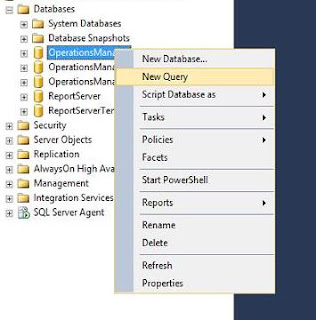
- Run the following query to see the status of all computers in SCOM.
- Run the following query to see the status of a specific computer in SCOM (replace %FQDN.of.my.computer% with the server name).
SELECT * FROM dbo.[BaseManagedEntity] where FullName Like '%Windows.Computer%' and Name Like '%FQDN.of.my.computer%'
- In the results view, scroll to the right to find the "IsDeleted" column. In the "IsDeleted" column you will find a zero or one. Zero means that the database is unaware of the server being deleted. If the value is Zero in the "IsDeleted" column, than we will run the next query to change the value to one (replace %FQDN.of.my.computer% with the server name).
- Run the following query to see if the status of the specific computer has changed (replace %FQDN.of.my.computer% with the server name).
Now if you go look on the SCOM console you will find that the server is not showing any more on the console. It will take some time before it really gets deleted in the database but visually you are already set.
Do note that the server and its child objects, like Disk and CPU are still there in the Data Wharehouse. This will stay there until the data retention period is reached, which is 360 days by default.
Hope that this post was helpful.






No comments:
Post a Comment
Note: only a member of this blog may post a comment.